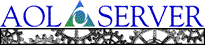
![[ Previous ]](navbprev.gif)
![[ Contents ]](navbhome.gif)
![[ Index ]](navbhelp.gif)
![[ Next ]](navbnext.gif)
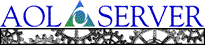 |
![[ Previous ]](navbprev.gif)
![[ Contents ]](navbhome.gif)
![[ Index ]](navbhelp.gif)
![[ Next ]](navbnext.gif)
|
The setup server is built into AOLserver and enabled by default when AOLserver is started. You can use the setup server when you perform a bootstrap installation to configure any virtual servers, modules, database pools, and database drivers. After this initial configuration, you can access the setup server at any time while your AOLserver is running to make changes to your configuration.
The setup server is configured by default to listen
on port 9876 on all IP addresses on the system. To configure AOLserver with
the setup server, just access the URL
http://your-server-name:9876 from AOLpress
or any other browser. The Setup page is displayed, and you can then change
your configuration and restart AOLserver to see the effects of your changes.
This diagram illustrates how the setup server and the virtual servers can
be accessed:

Note that you can configure the setup server to listen on a port other than Port 9876. (See the "Configuring the Setup Server" section.) In this case, you must specify the appropriate port number other than 9876.
By default, the setup server is enabled even if you startup AOLserver and an error occurs while starting one or more of the virtual servers. This will allow you to access the setup server and correct the configuration problem. Note that you can configure the setup server so that it does not automatically run if a startup attempt fails. (See the "Configuring the Setup Server" section.) In this case, you need to access the setup server in an alternative way.
If you are having more serious trouble with your
configuration, for example, a new module which crashes the server when loaded,
you can start AOLserver with only the setup server by using the
-S switch on the command line:
Unix:
cd AOLserver-install-directory
bin/nsd -S -c nsd.ini
You can then access the setup server and reconfigure your AOLserver to correct the problem.
If you access the setup server and you have not yet defined any virtual servers (which is the case when you are installing the server for the first time), a page is displayed allowing you to choose the Quick Start Setup or the Standard Setup.
You will not have this option if any virtual servers are defined. If virtual servers are defined, you will automatically be given access to the standard setup server.
The quick start setup server is designed to get you
up and running with one virtual server as quickly and easily as possible.
If you follow the Quick Start Setup link, a page is displayed allowing you
to configure one virtual server by defining four parameters:

nsadmin password for the
new virtual server and the setup server. By default, there is no password
for nsadmin.
Once you have defined these four parameters, click the
Go! button and a virtual server (named server1) is
automatically defined in the configuration file. Just restart AOLserver and
access your virtual server.
Once you have accessed the setup server as described in the "Accessing the Setup Server" section, you can configure any of AOLserver's parameters. There are several groups of parameters that can be configured, each represented by a link on the AOLserver setup page:

Follow any of these links to set the associated parameters. The parameter fields on each form contain the current setting for each parameter. If you are using the setup server for the first time or have not modified any of the parameters, the default settings for the parameters are displayed.
 There is a light bulb icon at the top of
every page in the setup server. If you click on the icon so that the light
bulb is on, instructions for using the page and each parameter or module
on the page are displayed. Click on the icon again to turn off the light
bulb and display only the parameters or modules with no instructions.
There is a light bulb icon at the top of
every page in the setup server. If you click on the icon so that the light
bulb is on, instructions for using the page and each parameter or module
on the page are displayed. Click on the icon again to turn off the light
bulb and display only the parameters or modules with no instructions.
 Because very few of the many configurable
parameters for AOLserver need to be set in most cases, only the basic and
required parameters are shown by default on the parameters pages. You can
click the "Basic" icon at the top of the page so that it becomes the "Expert"
icon if you want to set the optional advanced parameters. The default settings
for the advanced parameters are appropriate for most situations, so you do
not normally need to view or set these parameter at all. If the advanced
parameters are already displayed, you click the "Expert" icon so that it
becomes the "Basic" icon to hide them again.
Because very few of the many configurable
parameters for AOLserver need to be set in most cases, only the basic and
required parameters are shown by default on the parameters pages. You can
click the "Basic" icon at the top of the page so that it becomes the "Expert"
icon if you want to set the optional advanced parameters. The default settings
for the advanced parameters are appropriate for most situations, so you do
not normally need to view or set these parameter at all. If the advanced
parameters are already displayed, you click the "Expert" icon so that it
becomes the "Basic" icon to hide them again.
Each time you make changes to a page in the setup server and commit your changes, AOLserver will perform some error-checking on your changes. For example, if you specify a directory location for the pages directory, AOLserver will check to see if the directory exists. If no such errors are found, the changes will be written to the configuration file. However, you will not see the effects of your changes until you restart the server.
If errors are found in any of your changes, AOLserver will inform you, and it will not write any of your changes to the configuration file. You must then change the incorrect parameter(s) and commit your changes again.
AOLserver does check your changes for some kinds of errors before writing them to the configuration file. AOLserver checks that any directories you specify exist, and it also checks that integer parameters contain integer values. However, AOLserver cannot check for all kinds of errors in the configuration parameters you set.
For example, if you specify a permissions directory in the nsperm module, AOLserver will check to see that the directory exists. However, it does not check whether the permissions files within the directory are corrupt. If they are corrupt, that virtual server will not start.
By default, the setup server is run automatically if you startup AOLserver and an error occurs while AOLserver attempts to startup one of your virtual servers. The Setup page is displayed, and you can then change your configuration and attempt to restart AOLserver again. You can look at the server log to see any errors that occurred. (See the "Viewing the Server Log" section for information.)
Note that you can configure the setup server so that it does not automatically run if a startup attempt fails. (See the "Configuring the Setup Server" section.) In this case, you need to access the setup server in one of the alternative ways described in the "Accessing the Setup Server" section.
If you have the "Expert" icon on to enable advanced
parameters, a link to List AOLserver Configuration Sections is also displayed
at the bottom of the AOLserver setup page. This link lets you edit or add
configuration file parameters by the name of the section in the configuration
file. (The "Configuration File Reference"
section describes the configuration file sections and provides a reference
for the parameters in them.)

The List AOLserver Configuration Sections link is useful when you want to:
After you follow the List AOLserver Configuration Sections
link, a page listing all sections currently in the configuration file is
displayed. You can follow the section name link to edit or add any of the
parameters in those sections.

At the bottom of the page, you can fill in the name of a new configuration file section and click Add to define parameters for the new section.
At the bottom of the AOLserver setup page, there is the text "Show last 2048 bytes from the server log" followed by a Show button. You can edit the number of bytes of the server log to view if you want to see more or less than 2048 bytes. You can then click Show to see the specified portion of the server log.