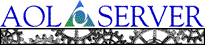
![[ Previous ]](navbprev.gif)
![[ Contents ]](navbhome.gif)
![[ Index ]](navbhelp.gif)
![[ Next ]](navbnext.gif)
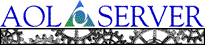 |
![[ Previous ]](navbprev.gif)
![[ Contents ]](navbhome.gif)
![[ Index ]](navbhelp.gif)
![[ Next ]](navbnext.gif)
|
See the latest News which includes information about the SSL status.

 SSL Installation Process:
SSL Installation Process:
/servers/<virtual server
name>/key.pem
ServerKey.der. On Windows NT, for instance, it's probably something
like:
c:\netscape\ns-home\https-443\config\ServerKey.der
<server home>/servers/<virtual server name>/key.pem.
aolserver-request-id@verisign.com.
hostname.verisign.com). The wild card character "*" is no longer
supported in the Common Name field.
webmaster@verisign.com.
aolserver-request-id@verisign.com.
You should get an automatic reply which tells you which documents to send
to VeriSign. Please allow 3 to 5 working days to get your digital certificate
via email.
c:\netscape\ns-home\https-443\config\ServerCert.der
<server home>/servers/<virtual server name>/cert.pem