Users and Groups
AOLserver users are identified by short user names. These user names can be any name you choose; they are completely independent of the Unix login accounts. New users can be assigned subdirectories of the AOLserver pages directory where they can store content.
This section provides instructions for maintaining the list of AOLserver users and groups.
Add an AOLserver User
Choose the Tools Administer Server menu item and follow the Access Control link. To add a new AOLserver user, follow the Add a new user link on the Access Control page. By default, only the
Administer Server menu item and follow the Access Control link. To add a new AOLserver user, follow the Add a new user link on the Access Control page. By default, only the nsadmin user or others users in the system group may add a new AOLserver user.
 Add a new AOLserver user:
Add a new AOLserver user:
- From a Page window in AOLpress choose the Tools
 Administer Server menu item. Choose your server from the server selection dialog that appears. If it is not listed, type in
Administer Server menu item. Choose your server from the server selection dialog that appears. If it is not listed, type in http:// followed by the name of the host where the server is running. A page containing links to several server functions appears. If you are using another browser, go to the /NS/Admin page on your server.
- Follow the Access Control link on the AOLserver Administration page.

- In the Users section, follow the Add a new user link.
- Type a user name in the User Name field. The user name must not contain spaces or punctuation marks. For example, type in
Bob.
- Type the user's full name in the Full Name field. For this example, type in
Robert Smith.
- Pick a password for Bob and type it into the User Password field.
- The characters you type for the password are protected by asterisks (*). To verify the password you typed, type the password again in the Confirm field.
- Assign the user to one or more groups.
- The select box for Groups lists all possible groups for this server. Select one or more groups.
- Type a directory name or a directory path in the Home Directory field to specify a home directory for the user. The default home directory for a user is /users/username under the server's PageRoot. Or, if the UserDir parameter is specified for the nsperm module, the default home directory is /username under the UserDir directory.
- Check the box labeled Create home directory if it does not exist if you want the user's home directory created if it doesn't already exist. If a home directory is created, a default home page named
index.htm will also be created in the directory, and the user will be given write permission for the directory..

- Click Add User.
- The AOLserver adds the new user to the list of AOLserver users. If a home directory was created for the user, AOLserver displays a link to the new home page.
Delete an AOLserver User
Choose the Tools Administer Server menu item and follow the Access Control link. To delete an AOLserver user, follow the Delete a user link on the Access Control page. By default, only the
Administer Server menu item and follow the Access Control link. To delete an AOLserver user, follow the Delete a user link on the Access Control page. By default, only the nsadmin user or others users in the system group may delete an AOLserver user. The nsadmin user cannot be deleted.
 Delete an AOLserver user:
Delete an AOLserver user:
- From a Page window in AOLpress, choose the Tools
 Administer Server menu item. Choose your server from the server selection dialog that appears. If it is not listed, type in
Administer Server menu item. Choose your server from the server selection dialog that appears. If it is not listed, type in http:// followed by the name of the host where the server is running. A page containing links to several server functions appears. If you are using another browser, go to the /NS/Admin page on your server.
- Follow the Access Control link on the AOLserver Administration page.
- In the Users section, follow the Delete a User link.
- Select the name of the user from the User Name selection box on the Show User page and click Show. An update form for the user appears.

- Click Delete to delete the user. (If the user is the nsadmin user, there will be no Delete button, because this user cannot be deleted.)
- The AOLserver:
- deletes any permission records that specify the user as the URL owner.
- deletes any references to the user in any permission records.
- deletes the user from any groups he or she belongs to.
- deletes the user from the list of AOLserver users.
Deleting a user does not delete pages owned by that user. However, because any permission records that specify the deleted user as the URL owner are deleted, the pages inherit the next closest matching permission record. This may not be appropriate for the affected pages, so you may want to manually re-set the permission records for the pages or modify the owner of the existing permission records.
Change a User's Password
Choose the Tools Administer Server menu item and follow the Access Control link. To change the password of an AOLserver user, follow the Change a user's password link on the Access Control page. To change a user's password, you must know the password of the user whose password you wish to change, or you must be the
Administer Server menu item and follow the Access Control link. To change the password of an AOLserver user, follow the Change a user's password link on the Access Control page. To change a user's password, you must know the password of the user whose password you wish to change, or you must be the nsadmin user or a member of the system group.
 Change a user's password:
Change a user's password:
- From a Page window in AOLpress choose the Tools
 Administer Server menu item. Choose your server from the server selection dialog that appears. If it is not listed, type in
Administer Server menu item. Choose your server from the server selection dialog that appears. If it is not listed, type in http:// followed by the name of the host where the server is running. A page containing links to several server functions appears. If you are using another browser, go to the /NS/Admin page on your server.
- Follow the Access Control link on the AOLserver Administration page.
- In the Users section, follow the Change a user's password link.

- Choose the user whose password you want to change from the User Name selection box.
- Enter the new user password in the New Password field.
- Re-enter the new password in the Confirm field to verify it.
- Click Change Password.
- The AOLserver updates the user's record with the password in encrypted form.
Show and Update Users
There are two ways to show user records from the Access Control page. (You can get to the Access Control page from AOLpress by choosing the Tools Administer Server menu item and following the Access Control link.)
Administer Server menu item and following the Access Control link.)
- Follow the Show a user link in the Users section. A Show User page appears, and you can select the user you want to look at from the User Name selection box and click Show.

- Follow the Show all users link in the Users section. A page appears containing links to all of the AOLserver users. Follow the link to the user you want to look at.

Once you have selected the user you want in one of the above ways, an Update User page appears containing the user record. You can change any of the information for the user and click Update. (The nsadmin user page will not show any group information, because it does not belong to a group.)
Or, you can delete the user by clicking Delete. (The nsadmin user pages will not have a Delete button, because this user cannot be deleted.)

Add an AOLserver Group
Choose the Tools Administer Server menu item and follow the Access Control link. To add an AOLserver group, follow the Add a new group link on the Access Control page.
Administer Server menu item and follow the Access Control link. To add an AOLserver group, follow the Add a new group link on the Access Control page.
 Add an AOLserver group:
Add an AOLserver group:
- From a Page window in AOLpress, choose the Tools
 Administer Server menu item. Choose your server from the server selection dialog that appears. If it is not listed, type in
Administer Server menu item. Choose your server from the server selection dialog that appears. If it is not listed, type in http:// followed by the name of the host where the server is running. A page containing links to several server functions appears. If you are using another browser, go to the /NS/Admin page on your server.
- Follow the Access Control link on the AOLserver Administration page.
- In the Groups section, follow the Add a new group link.
- Enter the name of the new group in the Group Name field.
- Enter a description of the new group in the Group Description field.
- Select all of the users that are to belong to the group in the Group Members selection box. (Note that the
nsadmin user cannot belong to any group.)

- Click Add Group.
- The AOLserver adds the new group to the list of AOLserver groups.
Change the Users in a Group
Choose the Tools Administer Server menu item and follow the Access Control link. To change (add or delete) users in an existing group, follow the Show a group link on the Access Control page.
Administer Server menu item and follow the Access Control link. To change (add or delete) users in an existing group, follow the Show a group link on the Access Control page.
 Change the users in a Group:
Change the users in a Group:
- From a Page window in AOLpress choose the Tools
 Administer Server menu item. Choose your server from the server selection dialog that appears. If it is not listed, type in
Administer Server menu item. Choose your server from the server selection dialog that appears. If it is not listed, type in http:// followed by the name of the host where the server is running. A page containing links to several server functions appears. If you are using another browser, go to the /NS/Admin page on your server.
- Follow the Access Control link on the AOLserver Administration page.
- In the Groups section, follow the Show a group link.
- Select the name of the existing group from the Group Name selection box on the Show Group page and click Show. An update form for the group appears.

- Select or de-select the users in the Group Members selection box as desired.
- Click Update.
- The AOLserver updates the list of members assigned to the group.
Delete a Group
Choose the Tools Administer Server menu item and follow the Access Control link. To delete a group, follow the Delete a group link on the Access Control page. The
Administer Server menu item and follow the Access Control link. To delete a group, follow the Delete a group link on the Access Control page. The system and public groups cannot be deleted.
 Delete a Group:
Delete a Group:
- From a Page window in AOLpress choose the Tools
 Administer Server menu item. Choose your server from the server selection dialog that appears. If it is not listed, type in
Administer Server menu item. Choose your server from the server selection dialog that appears. If it is not listed, type in http:// followed by the name of the host where the server is running. A page containing links to several server functions appears. If you are using another browser, go to the /NS/Admin page on your server.
- Follow the Access Control link on the AOLserver Administration page.
- In the Groups section, follow the Delete a group link.
- Select the name of the group from the Group Name selection box on the Show Group page and click Show. An update form for the group appears.
- Click Delete to delete the group.
Show and Update Groups
There are two ways to show group records from the Access Control page. (You can get to the Access Control page by choosing the Tools Administer Server menu item and following the Access Control link.)
Administer Server menu item and following the Access Control link.)
- Follow the Show a group link in the Groups section. A Show Group page appears, and you can select the group you want to look at from the Group Name selection box and click Show.
- Follow the Show all groups link in the Groups section. A page appears containing links to all of the AOLserver groups. Follow the link to the group you want to look at.

Once you have selected the group you want in one of the above ways, an Update Group page appears containing the group record. You can change any of the information in the group and click Update. Or, you can delete the group by clicking Delete.
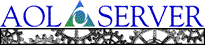
![[ Previous ]](navbprev.gif)
![[ Contents ]](navbhome.gif)
![[ Index ]](navbhelp.gif)
![[ Next ]](navbnext.gif)
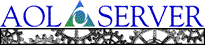
![[ Previous ]](navbprev.gif)
![[ Contents ]](navbhome.gif)
![[ Index ]](navbhelp.gif)
![[ Next ]](navbnext.gif)
![]() Administer Server menu item and follow the Access Control link. To add a new AOLserver user, follow the Add a new user link on the Access Control page. By default, only the
Administer Server menu item and follow the Access Control link. To add a new AOLserver user, follow the Add a new user link on the Access Control page. By default, only the 

![]() Administer Server menu item and follow the Access Control link. To delete an AOLserver user, follow the Delete a user link on the Access Control page. By default, only the
Administer Server menu item and follow the Access Control link. To delete an AOLserver user, follow the Delete a user link on the Access Control page. By default, only the 
![]() Administer Server menu item and follow the Access Control link. To change the password of an AOLserver user, follow the Change a user's password link on the Access Control page. To change a user's password, you must know the password of the user whose password you wish to change, or you must be the
Administer Server menu item and follow the Access Control link. To change the password of an AOLserver user, follow the Change a user's password link on the Access Control page. To change a user's password, you must know the password of the user whose password you wish to change, or you must be the
![]() Administer Server menu item and following the Access Control link.)
Administer Server menu item and following the Access Control link.)


![]() Administer Server menu item and follow the Access Control link. To add an AOLserver group, follow the Add a new group link on the Access Control page.
Administer Server menu item and follow the Access Control link. To add an AOLserver group, follow the Add a new group link on the Access Control page.
![]() Administer Server menu item and follow the Access Control link. To change (add or delete) users in an existing group, follow the Show a group link on the Access Control page.
Administer Server menu item and follow the Access Control link. To change (add or delete) users in an existing group, follow the Show a group link on the Access Control page.
![]() Administer Server menu item and follow the Access Control link. To delete a group, follow the Delete a group link on the Access Control page. The
Administer Server menu item and follow the Access Control link. To delete a group, follow the Delete a group link on the Access Control page. The ![]() Administer Server menu item and following the Access Control link.)
Administer Server menu item and following the Access Control link.)